Firefox’s “Enhanced Tracking Protection” refers to settings within Firefox that allow you to control how websites track what you do in the browser. You can block different types of cookies, tracking, and fingerprinters.
The vast majority of websites on the internet today have some form of tracking (analytics) built into them that send all kinds of data about you and what you’re doing to the website owners and third party tools that they use, which are owned by other businesses you have no relationship with. This isn’t always a bad thing, you often benefit from some kinds of tracking. Businesses are able to learn from this data and recommended products that are relevant to you, make pages load faster, and create an overall experience that reduces friction and frustration for you.
Disclaimer: I help companies do this, as ethically as possible, and never for companies whose business model is advertising.
Unfortunately these kinds of tools are almost always used irresponsibly, collecting more data than is needed and data that can be used to personally identify you. Most importantly, it’s all done without proper disclosure, consent, or control.
Enhanced Tracking Protection puts (some) control of this tracking into your hands. By adjusting these settings you will be able to limit what kinds, and amount, of data gets sent to different websites. Ads can be removed from pages entirely and greatly increase the speeds that pages load for you. It can be as good as or better than upgrading your internet plan 😀.
Open up Firefox and paste this into your address bar: about:preferences#privacy. Or, choose “Preferences” from the “Firefox” menu in the top left of your screen.
On this screen you can choose whatever setting you like. Here I have “Custom” selected and have opted to block “All third-party cookies”. As noted, this may (does) cause some sites to not work properly. We’ll cover how to get around this in a minute.
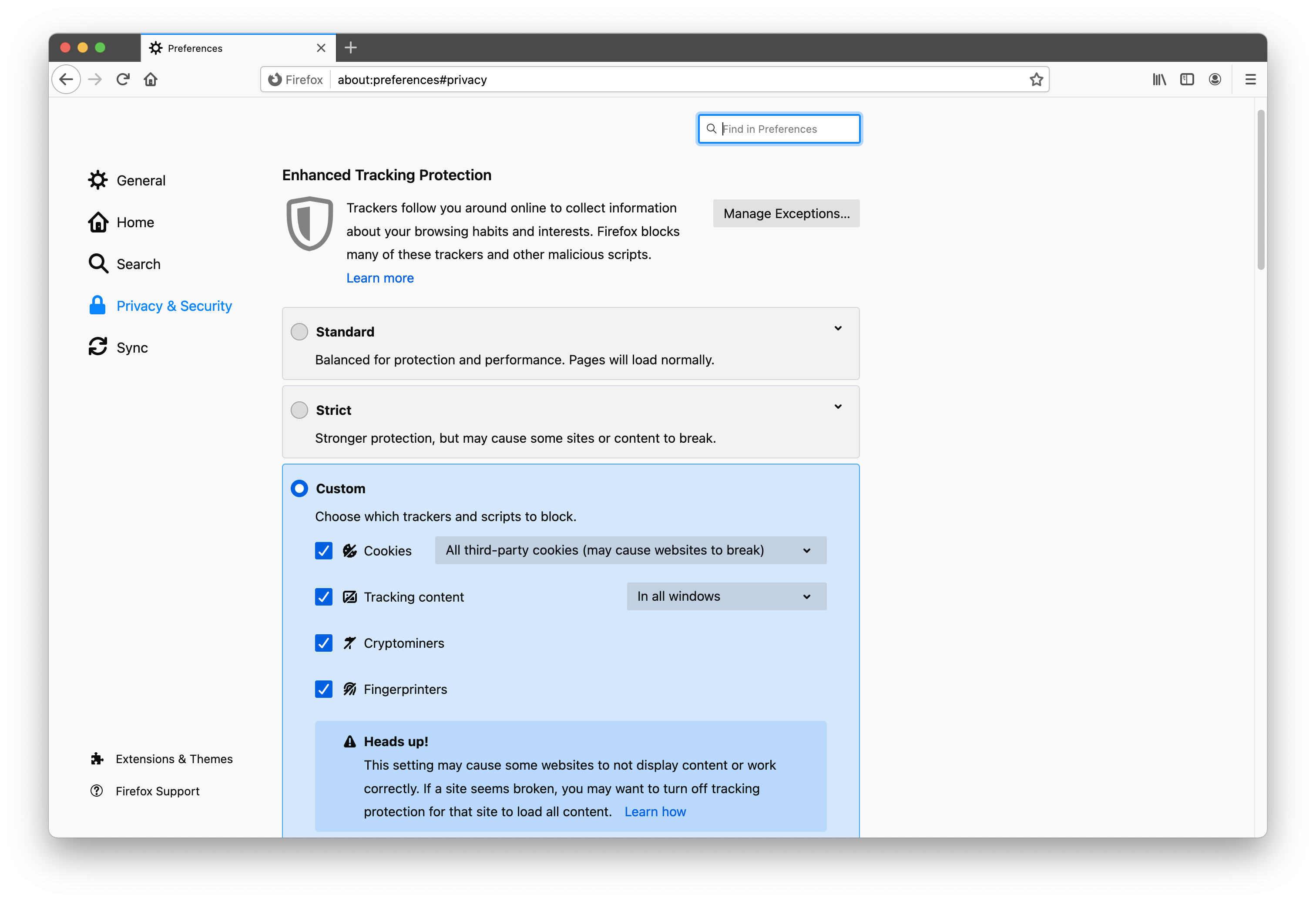
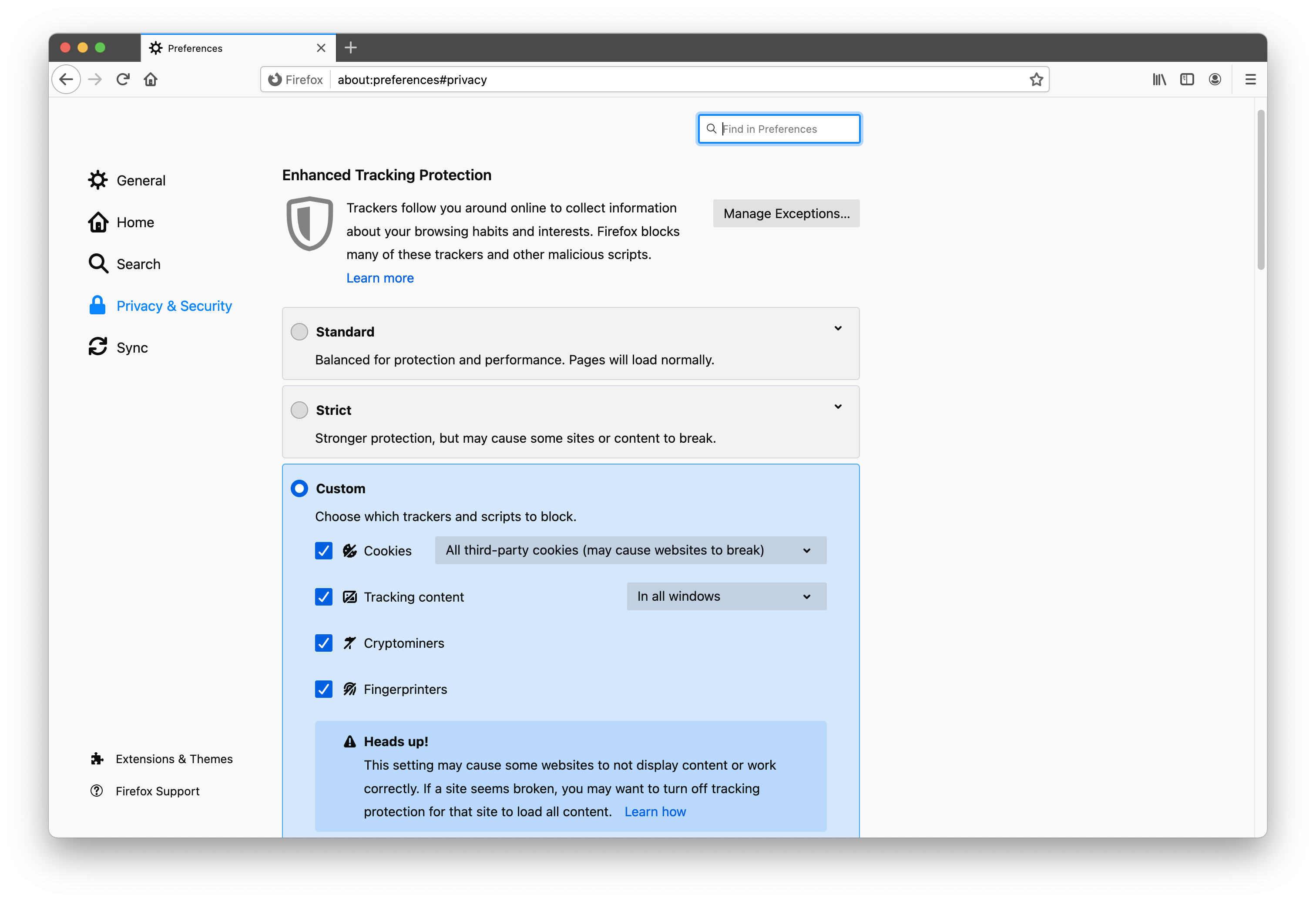
Your options:
Cookies: Cookies store little bits of information that help sites to do things like keep you logged in so you don’t have to login every time a page loads, remember preferences you’ve specified for a site (first-party cookies), or in the case of ads, identify you so advertisers can serve you ads for things you’ve looked at on other sites (third-party cookies). First party-cookies are harmless, third-party not so much.
Tracking content: Tracking refers to third-party tools that sites load onto pages for the purposes of analytics and user behaviour analysis. This is used to understand what types of content interest you, what actions you take, and how likely you are to do certain actions. I say you because this is all tied to an identifier the tools assign specifically to you. This kind of identification can be minimised in some cases by removing cookies but most tools are sophisticated enough to get around that, mostly by using some kind of fingerprinting mechanism.
Fingerprinters: Fingerprinting refers to using information about the device you are on to build a profile that is unique to you and using that to identify you across any site on the internet. The fonts you have installed, the browser you are using, the browser extensions or number of them you have installed, the screen size, processor, and on and on and on. The combination of these data points is one that no one else has and therefore makes you unique. The more the better, for fingerprinters. It is stored with an ID that is matched when a fingerprinter reads all of that data on your system. This is one of the most invasive and difficult to stop forms of identification in existence. The setting in Firefox may prevent some instances of it but certainly isn’t foolproof.
With your settings updated, lets load up cnn.com to see what happens. Click the shield icon next to the address bar.
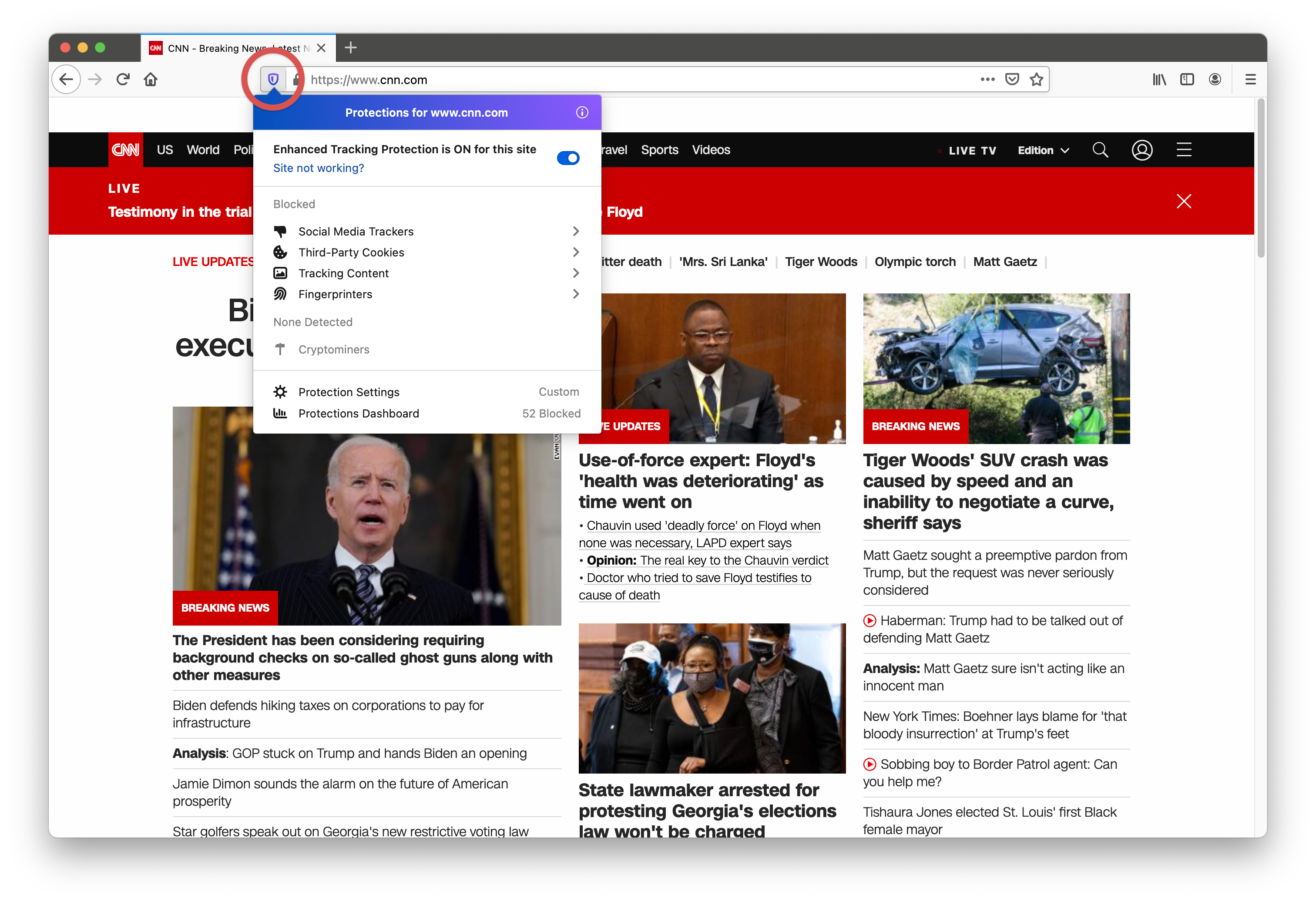
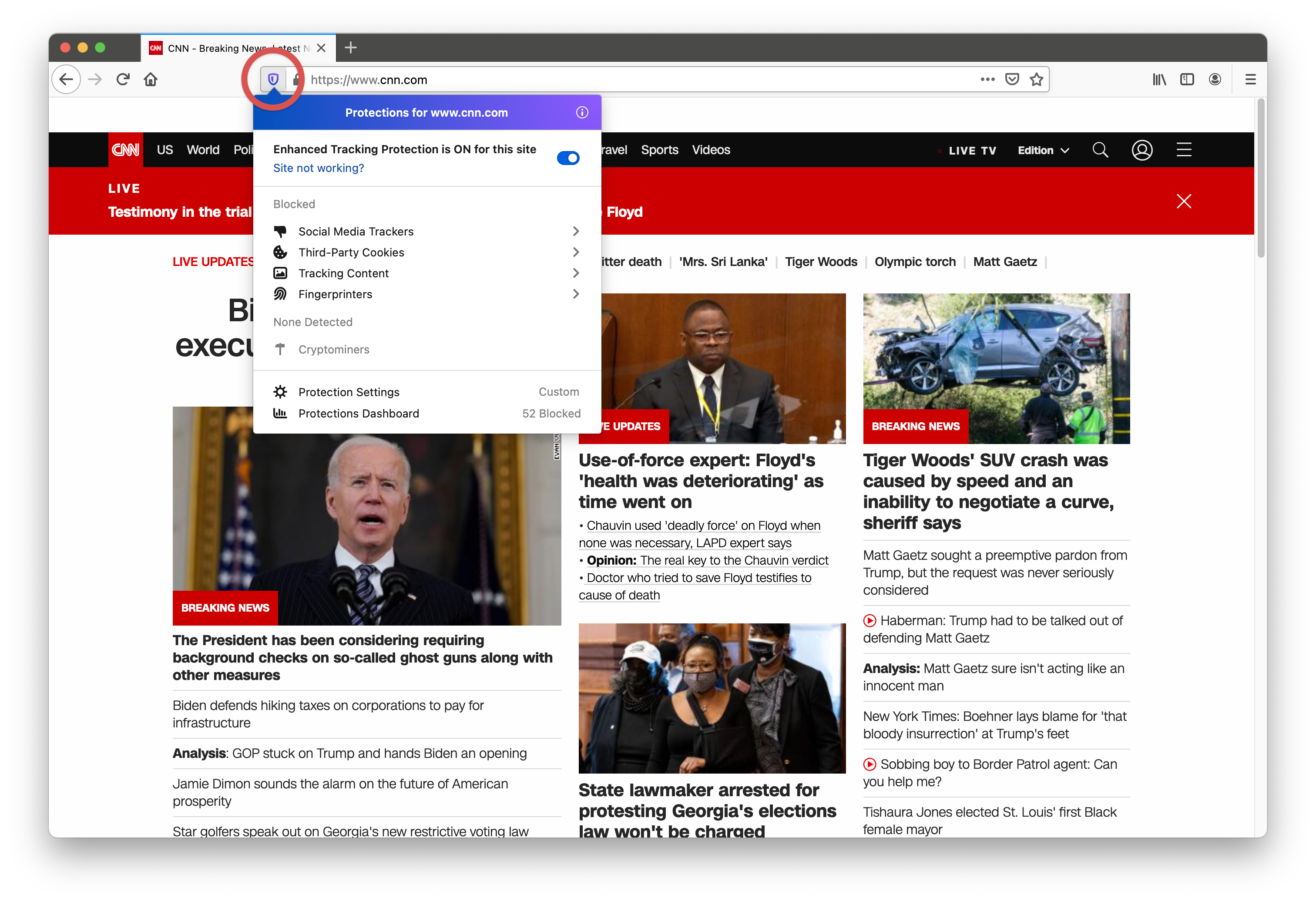
Then click the “Third-Party Cookies” and “Tracking Content” to see what Firefox has blocked for you.
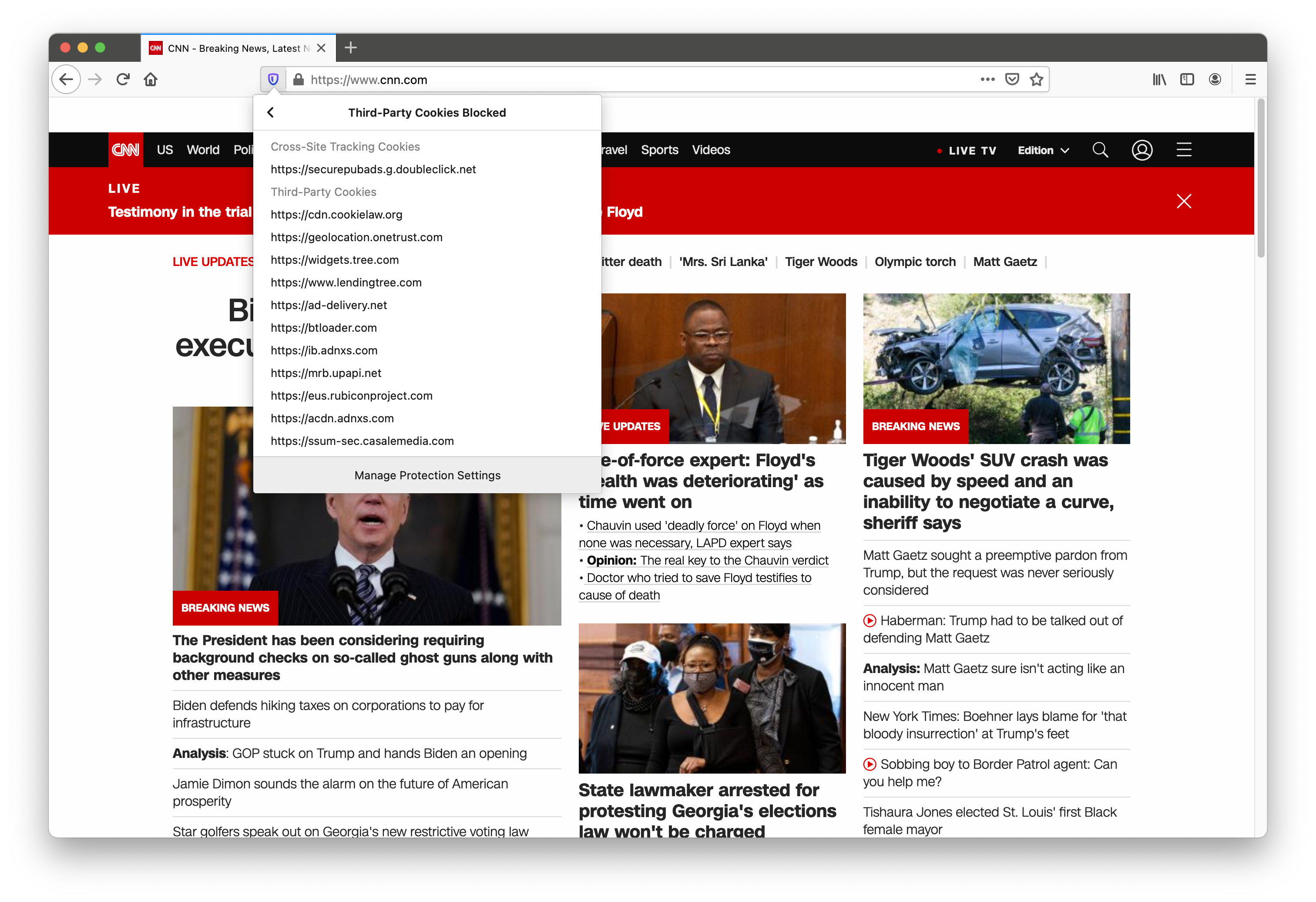
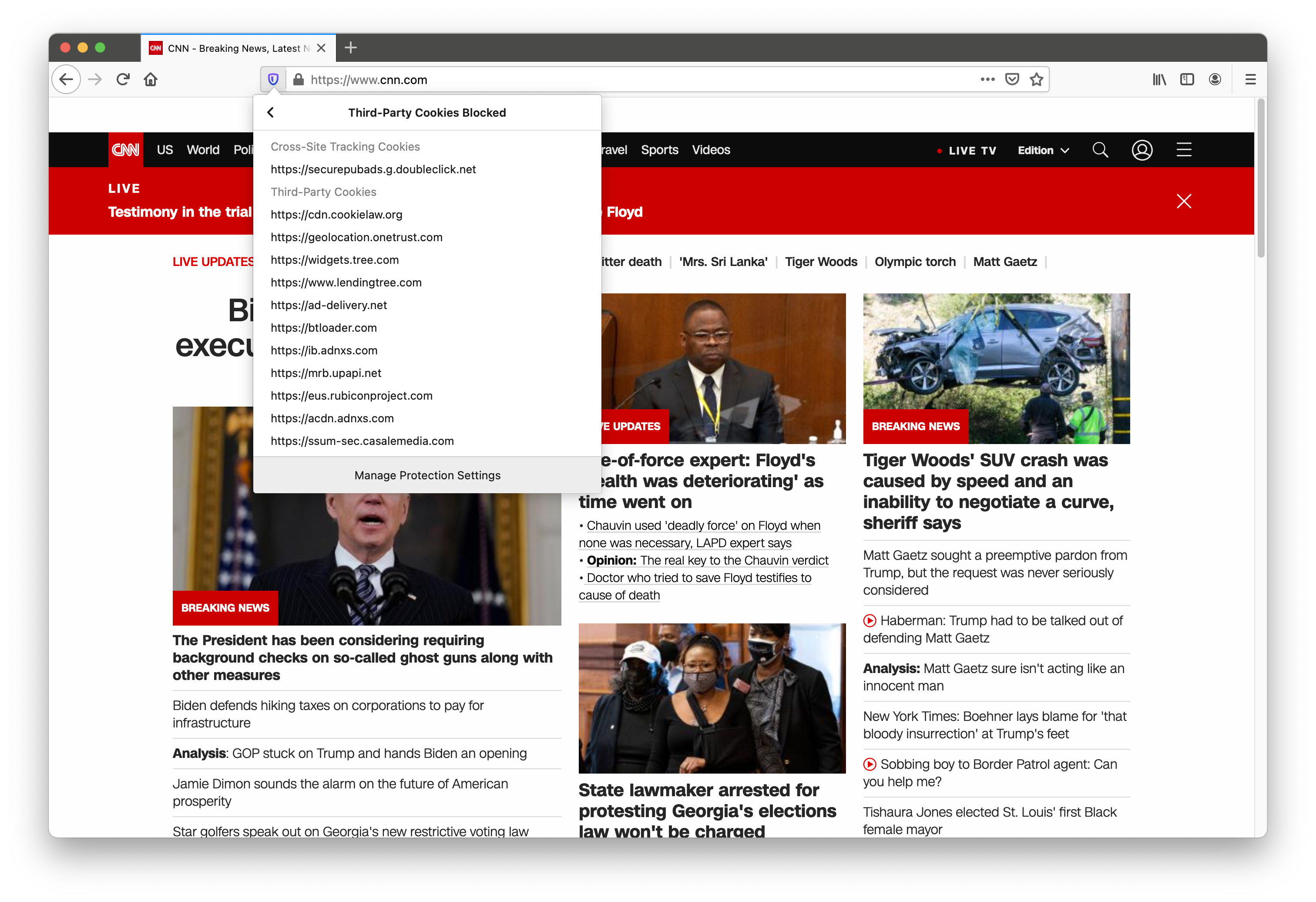
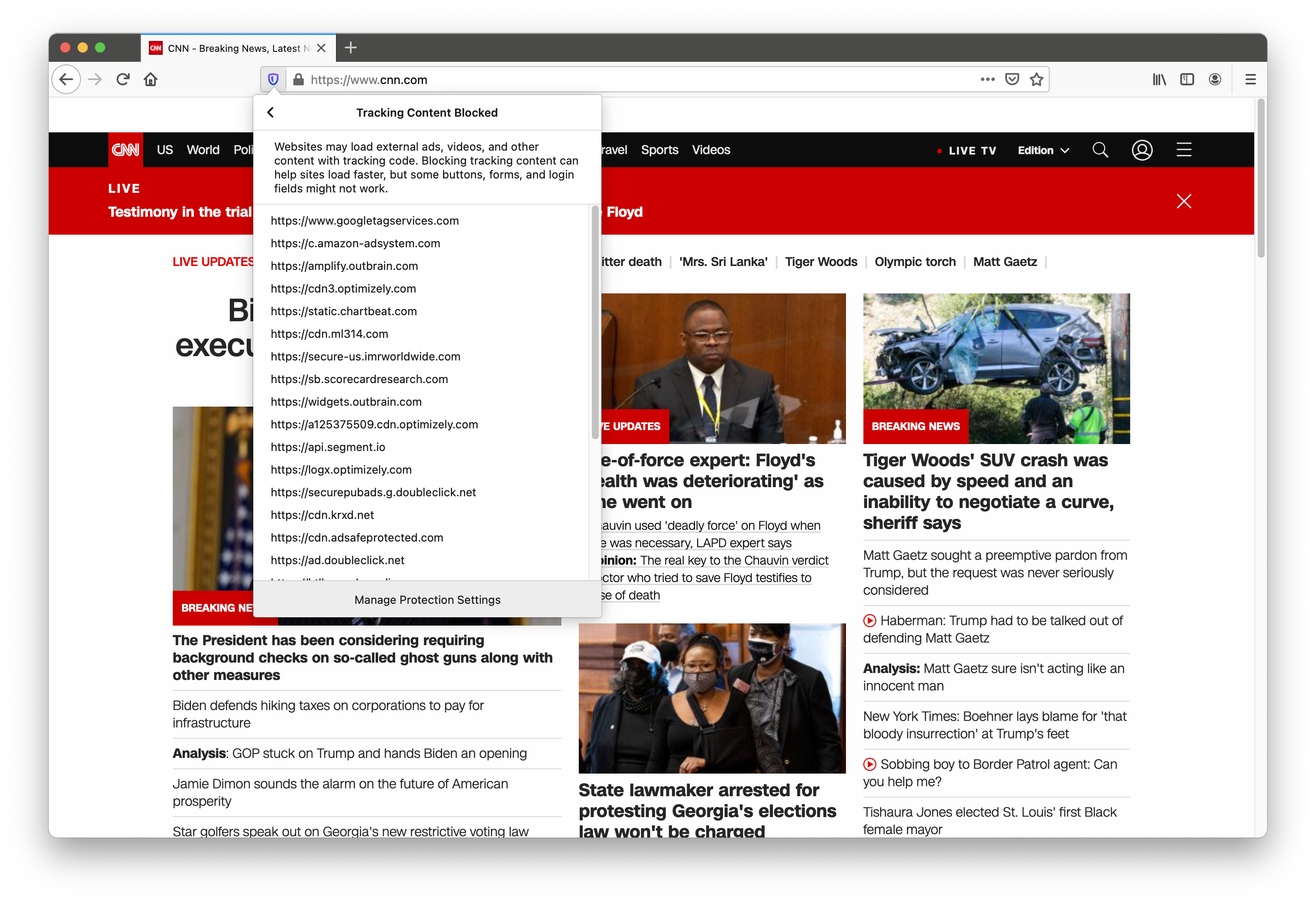
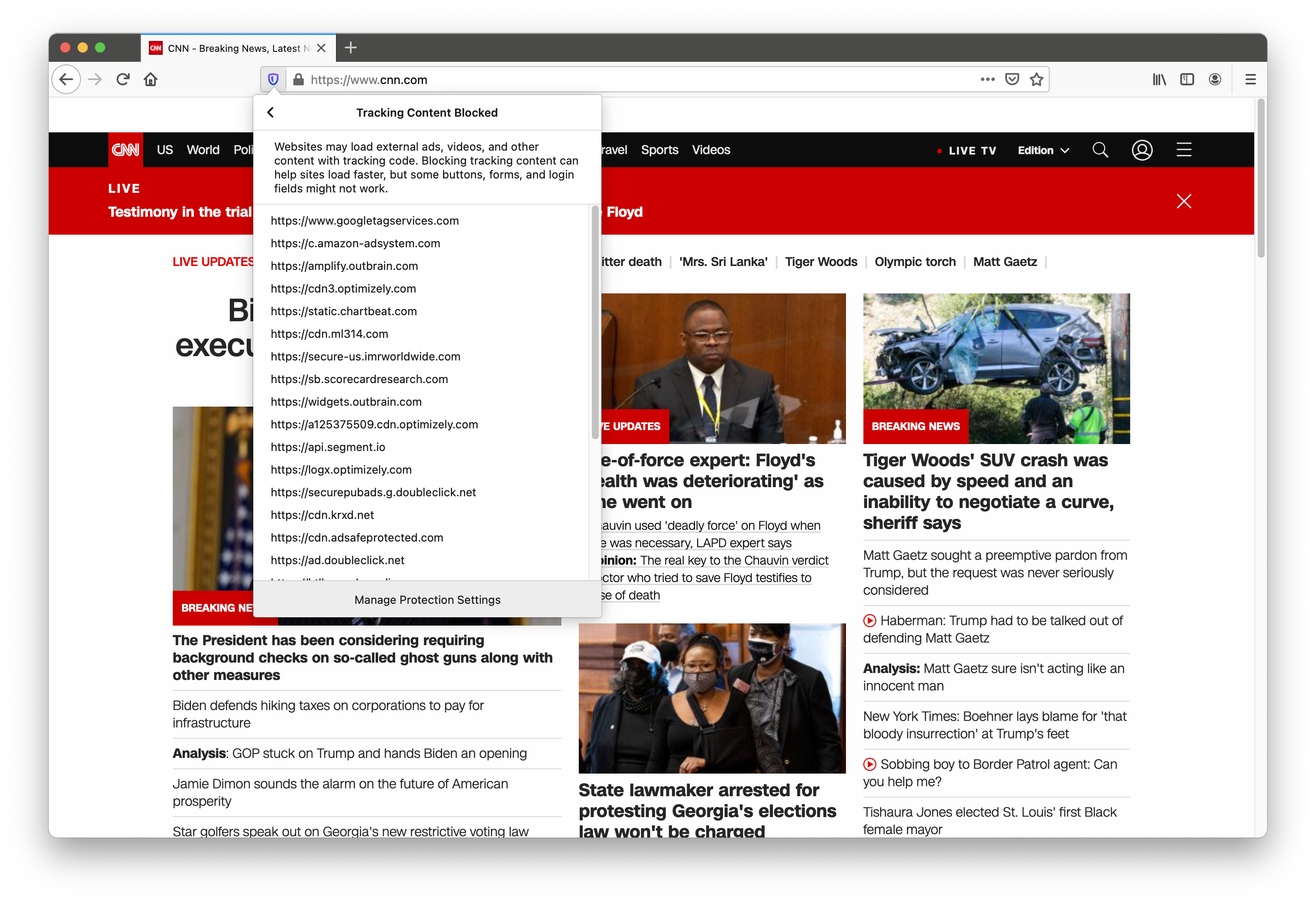
Those lists translate to a lot of junk you didn’t need to wait for and a lot of data you didn’t consent to being taken.
Now click on the shield again and then click the toggle to disable tracking protection for this site. It will reload the page but this time all the tracking and ads will be loaded.
This is also what you would do if you are having problems with a site not working as you’d expect so you can determine if tracking protection is the cause.
If you’re curious how much time and data and time is saved by using tracking protection, hit the F12 key on your keyboard or go to the “Tools” menu and select “Web Developer > Web Developer Tools”. Once the tools are displayed (usually at the bottom of your screen), select the “Network” tab, then the “Disable Cache” checkbox, and then reload the page. Scroll slowly all the way to the bottom of the screen to allow for all the content to load. The time and data used will displayed at the bottom of the window. Disable/enable tracking protection then reload and scroll the page to see the difference. On cnn.com my savings were about 30%.
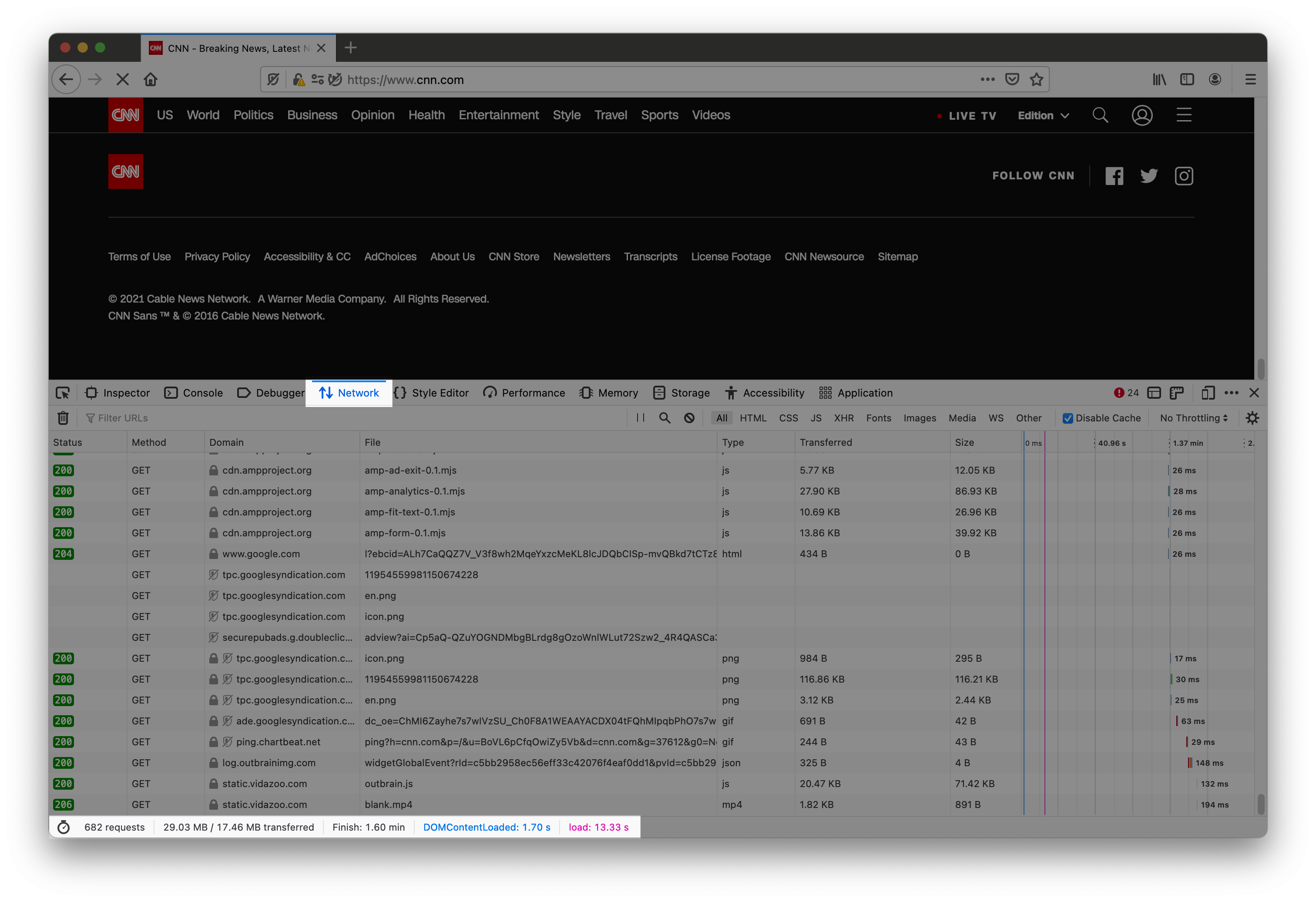
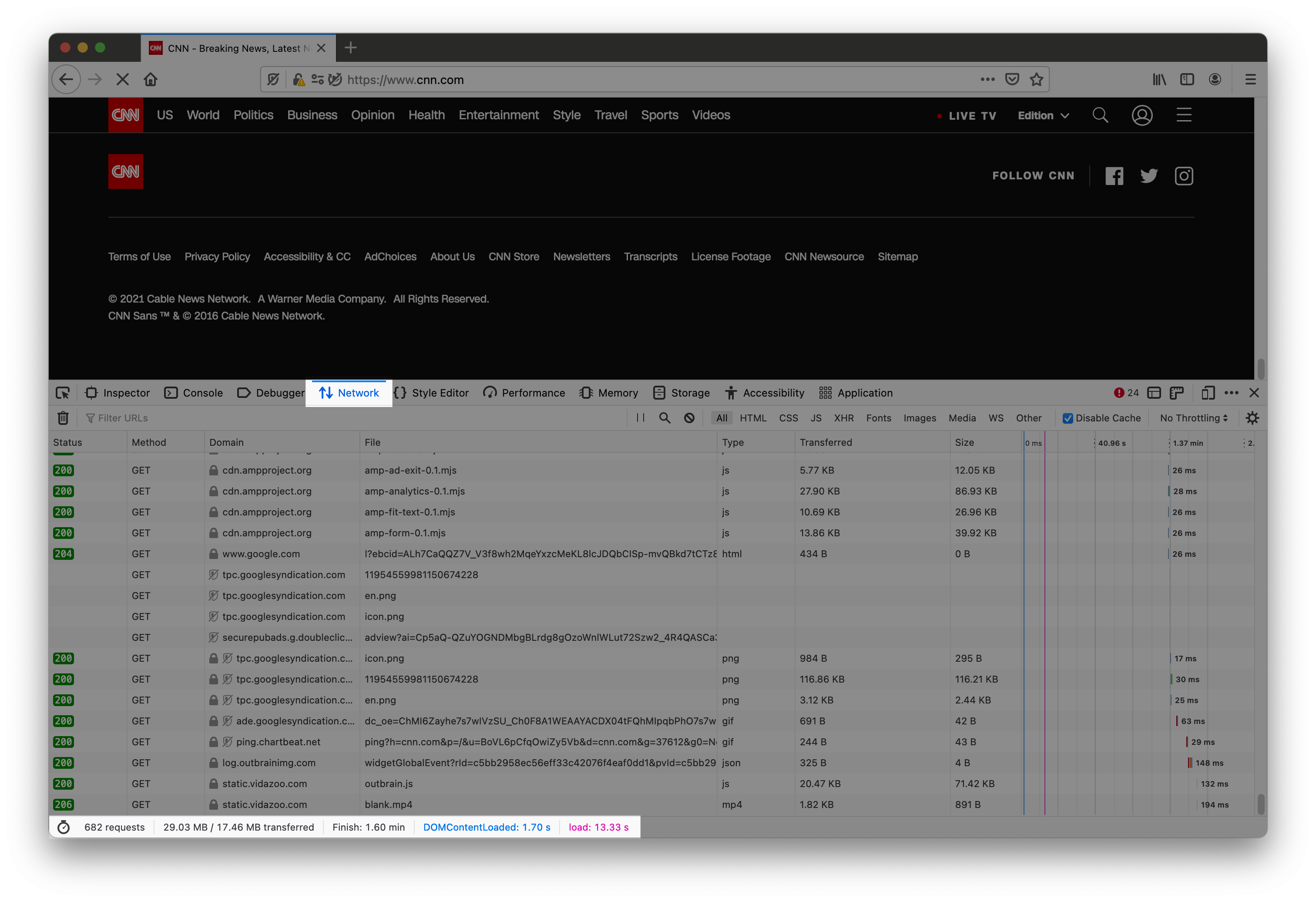
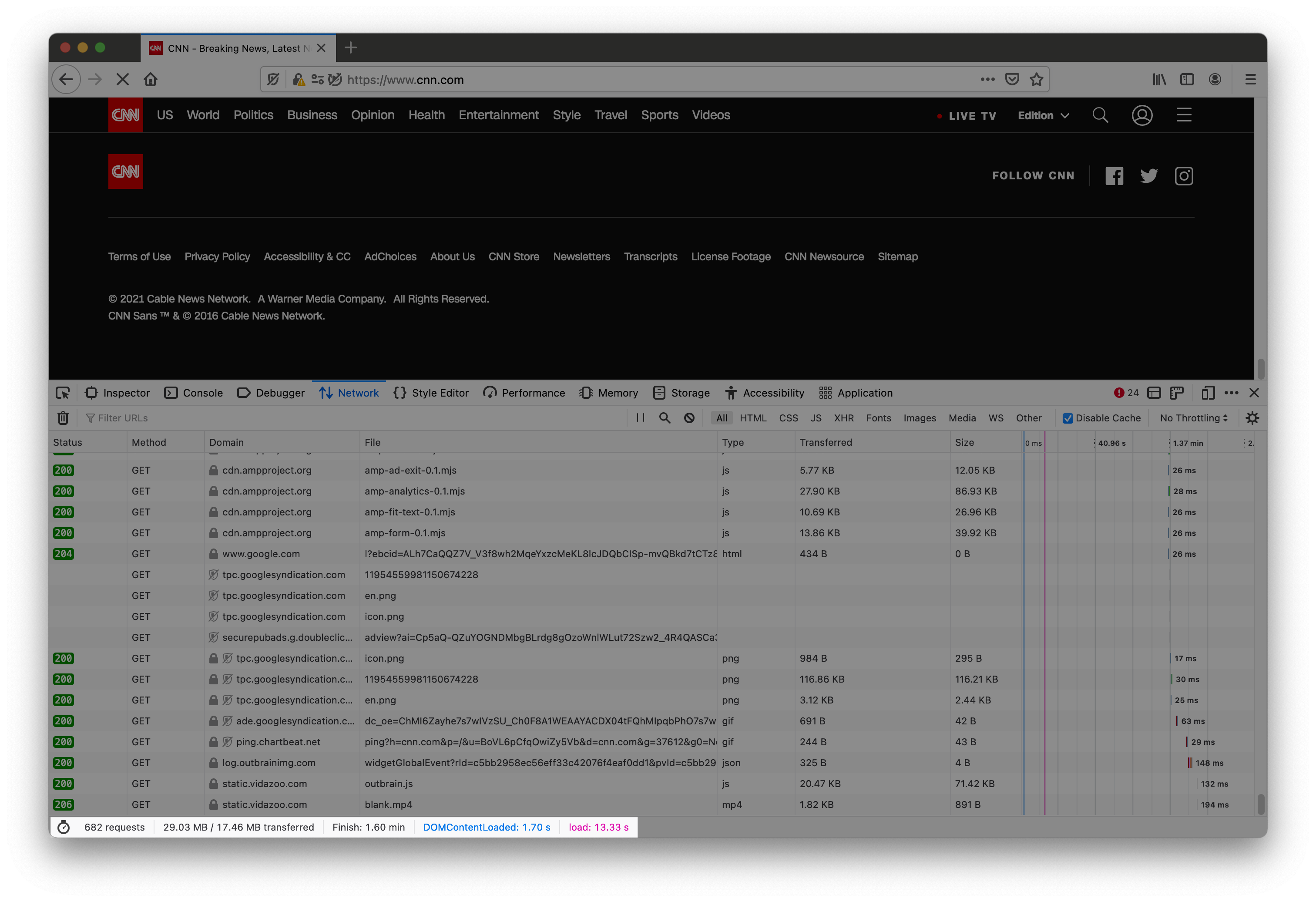
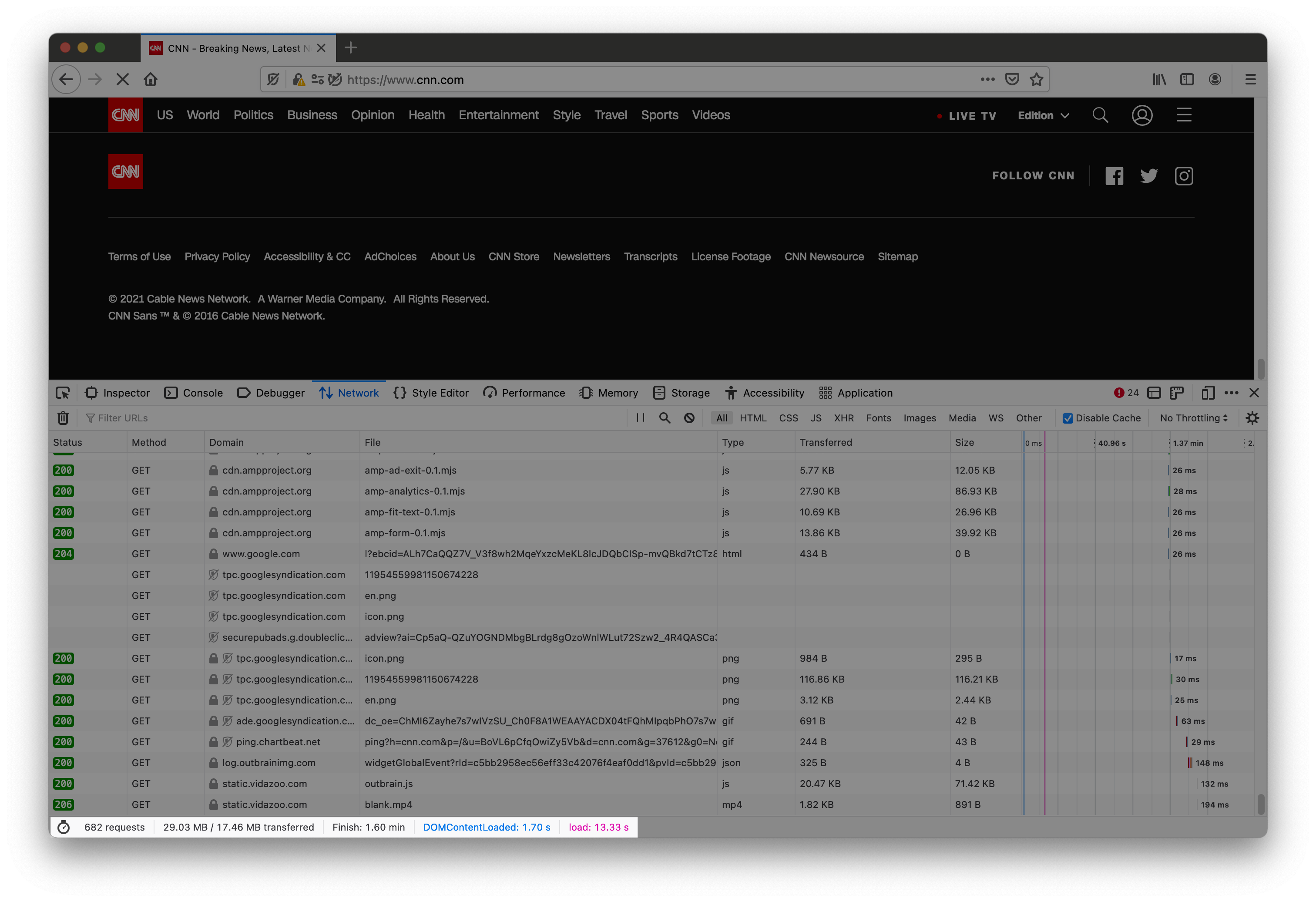
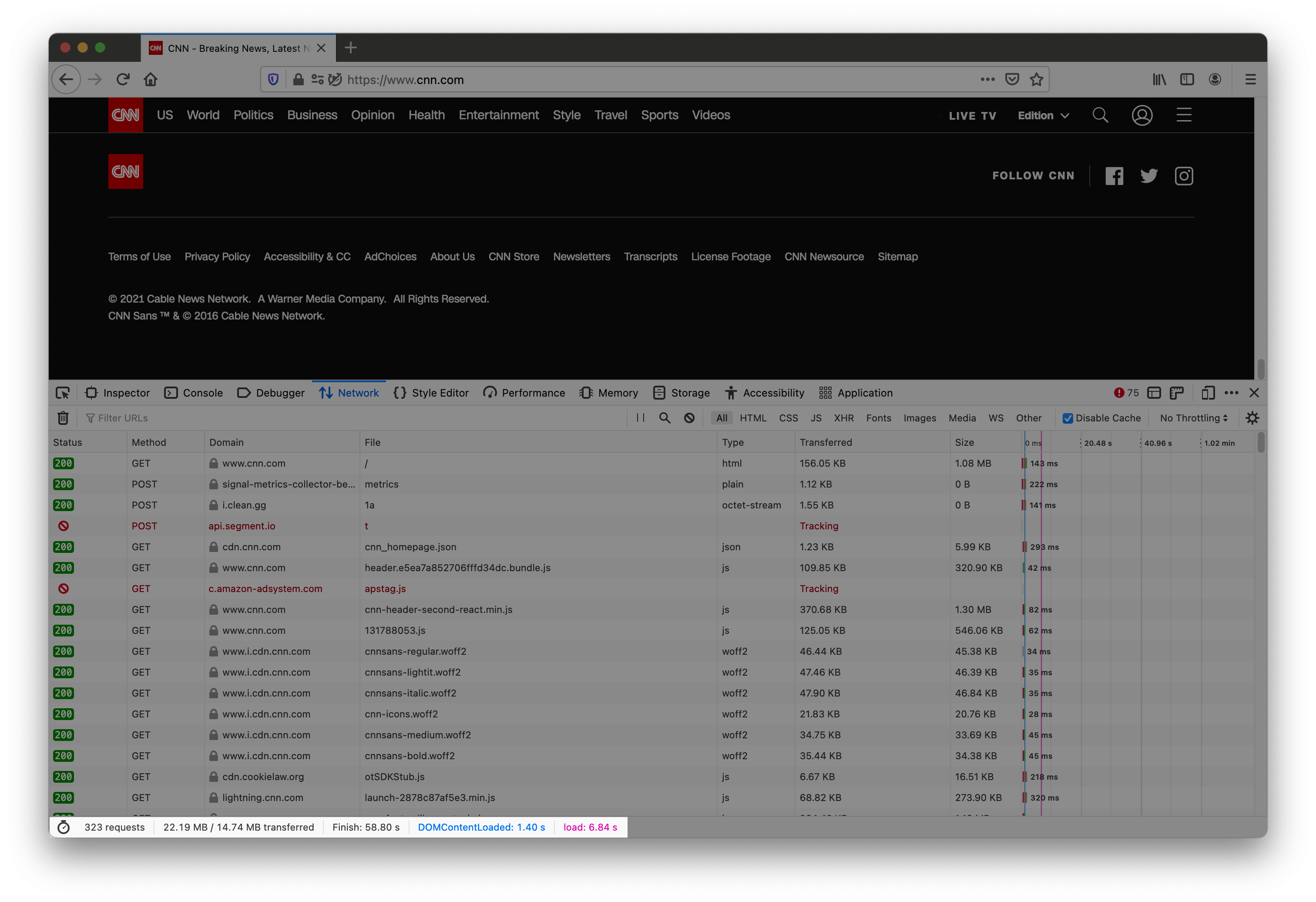
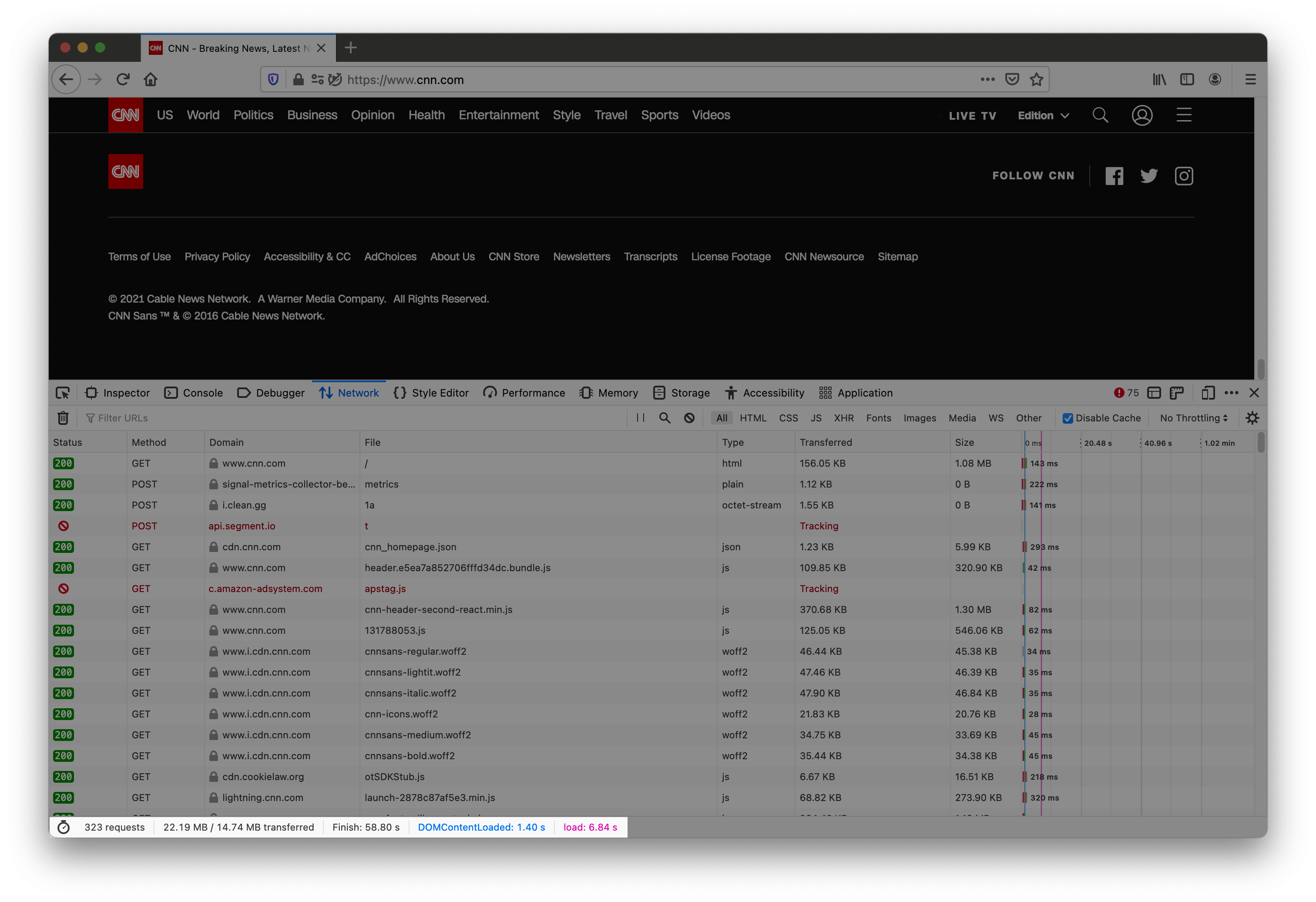
Tracking and advertising is an unavoidable part of life on the internet. Not all of it is bad and there are some benefits to it when done properly and with appropriate disclosure, consent and control. For occasions when that’s not the case (most of the time), tracking protection in Firefox is one step we can take to minimise the impact on us. When you visit sites that you trust and or want to support by allowing ads, the choice to allow or deny these activities is now (somewhat) within your control.
Just so you know, stopping any kind of tracking being associated to you when logged into an account is impossible as any actions are associated with the ID of that account. The only way to minimise actions being associated with you is to create some kind of alias with false email address, phone number, etc.
See how well you're doing and learn how to improve in other privacy & security areas The Privacy Checkup.
Get the best privacy tips and news delivered to your inbox every week.
I'll never share or sell your email address. Use an email alias anyway.